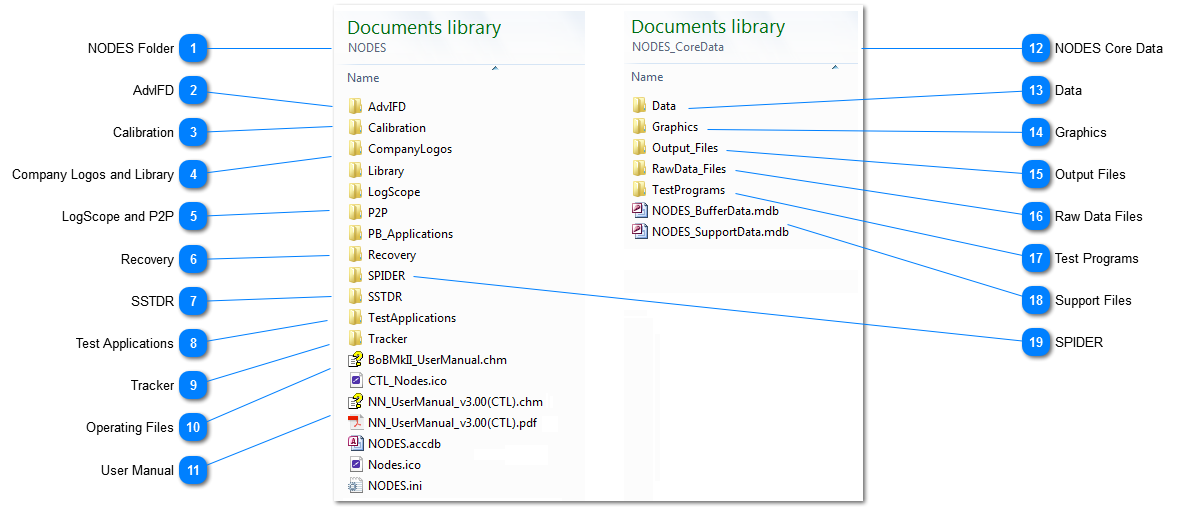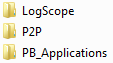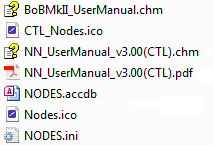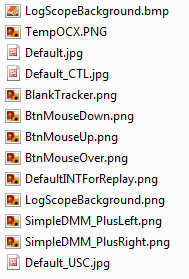NODES™ can be operated from any path, including a network or pen drive, as long as the path structure belongs to the folder \NODES as the application's root directory; this folder structure has to remain in tack as all times. However, the Installation programmes for updates provided by Copernicus Technology Ltd assume that the \NODES folder is hosts in the system's 'My Documents' folder.
If NODES™ needs to be moved, then move the whole \NODES folder structure to a new location; keep the whole structure in tact. Do not leave two versions of \NODES on the same computer with the same name, even if they are in different drives and/or sub-directories. If a backup copy is required and it is held on the same computer, then rename the \NODES directory accordingly.
When logging on for the first time after a move, NODES™ will let the User know that it has detected a new location and will try to re-attach the last attached dataset and the supporting files.
 NODES Folder Root folder for NODES™ applications.
|
 AdvIFD Folder for the Intermittent Fault Detection and Isolation application. The NODES™ installation will keep these folders up to date. Tampering with any file or sub-folder may result in this application not operating correctly.
|
 Calibration All related calibration files and documents are held in this folder. They can be copied for external use but they should not be moved or edited as they are used by NODES™ for critical testing operations.
|
 Company Logos and Library Company Logos folder can be used for customising the NODES™ application to display the User's company logo on the NODES™ Options form and within report. This can be changed under Company Details and Preferences. All the logos for the company and/or client should be kept in this default folder. Library folder holds a number number of folders and programs that may be needed in support of NODES™. These includes, dll, ocx, hardware help files and MS support files.
|
 LogScope and P2P These folders hold the operating files for LogScope™ and P2P (Point2Point) applications. The NODES™ installation will keep these folders up to date. Tampering with any file or sub-folder may result in this application not operating correctly.
The PB_Applications is for engineering use only.
|
 Recovery Updates to the NODES™ files will be carried out using an Installation programme provided by Copernicus Technology Ltd and placed in this folder for execution, if required; a shortcut called NODES™ Recovery will be placed on the Desktop during installation. When being utilised, the Recovery application will ensure that key files are copied into this folder in a date-time stamped folders for possible rollback and/or reference, before recovering the current system files.
|
 SSTDR Folder for the SSTDR application. Tampering with any file or sub-folder may result in this application not operating correctly.
|
 Test Applications NODES™ will be distributed with certain test applications for system's test-engineer and for test performance, calibration, configuration and diagnostics. These applications will be held in this folder. This will include an application called Ncompass Utility.
|
 Tracker Folder for the Huntron Tracker application. Tampering with any file or sub-folder may result in this application not operating correctly.
|
 Operating Files NODES™ operating files are held in the root of the \NODES directory; these files are critical to the operation of NODES™. It is unlikely that User will be required to overwrite these files in any updates/upgrades as this with be done automatically using the Installation programmes issued by Copernicus Technology Ltd. Also if they do become corrupted, then they are automatically restored by using the NODESLauncher.exe programme; this should not affect any UUT or result data. All files are version controlled and old versions of NODES.accde or NODES.accdb cannot run a newer version of a dataset held in the \Data folder.
|
 User Manual This User Manual must be held in the root of the \NODES folder. To access this User Manual while operating NODES™, press the F1 key. To locate and assign a Help File see Preferences. A PDF format is made available too for convience. |
 NODES Core Data Any UUT test related data is held or temporary written to this folder. No other UUT related data is written to any other sub-folder on the CC. This folder can be moved to other locations on the CC or a removable class 10 (or above) pen-dirve; this operation is NOT to be done manual and it should be done from the NODES™ Settings. |
 Data All the backend databases are held in this folder; this folder is critical to the operation of NODES™. Each database *.mdb is referred to as a dataset in NODES™, and they are independent of each other and they can be organised to hold different clients, platform or other UUTs that need to be kept segregated. The User can back this folder up or individual datasets within the folder, independently to the backup facility in NODES™. If datasets are added to this folder and they are in the right format, NODES™ will automatically lists them so the User can attach to them on Log In or during the Change Dataset administration function. |
 Graphics All graphics used by NODES™ has to be held in this folder; this folder is critical to the operation of NODES™. Within the folder are sub-folders as follows:
-
GXY - holds the GXY graphics, both PNG & BMP formats, used by NODES™ to display the layout of the UUT and its associated test points.
-
RibbonPics - holds designer graphics for the NODES™ Ribbon.
-
UUT_General - holds any relevant graphics for a UUT except the GXY graphics.
-
Within the root of this folder, there should be the following as a minimum: -
Default.jpg - this is the default graphic displayed for a UUT if no other graphic has been assigned. A Default_CTL.jpg and a Default_USC.jpg have been provided as templates. -
DefaultINTReplay.bmp - this file is used to display the INT screen during Testing Replay. -
Other default graphics for NODES™ are as follows:
|
 Output Files If NODES™ is being used independently from the IFD™ legacy testing software and hardware, the NODES™ will output the test files to this folder. From here the User can then copy these to the relevant folder on the CC and into the relevant software folder. The folders within the Output File folder, are named by Map Name and annotated (in brackets) with a number to denote the version of the test files that have been created by NODES™ ie DEMOBOX(3) where '3' is the third set of files generated by NODES™. If the tests are Super IFDIS standard, they will also be annotated 'v2' in the folders name ie DEMOBOX(4v2) - where the '4' is the forth in the series of files generated by NODES™ and 'v2' denotes IFDIS standard.
|
 Raw Data Files If NODES™ is being used independently from the legacy testing software and hardware, then the User can copy raw test data files ie *.TST and *.TZT from the CC. NODES™ will then access this folder if the User wishes to import the raw test data into the dataset. This folder can also be used for storing Template for UUT import, and is used as the default location on using the open folder button on the Import/Update a UUT. |
 Test Programs All test configuration files for NODES™, including the results are held in this sub-folder. This folder name can not be moved or renamed. Folders within \TestPrograms are reference by NODES™ and should be left in tact; folders and files can be copied for archiving and backup, but if they are renamed, moved or altered, then they may be ignored by the various software functions.
Test files are written to folder names that reflect the Dataset being used and the Map Name of the UUT, and this is then located in a folder structure under \TestPrograms, as per the example above ie \TestPrograms\Demo\DEMOBOX where 'Demo' is the Dataset and 'DEMOBOX' is the UUT. It is essential that no spaces or reserved system symbols are used in the folder names.
|
 Support Files Key support database information is held in the root of NODES_CoreData; these have to remain here for NODES™ to operate correctly.
|
 SPIDER SPIDER is the environments monitoring system for the testing system. It holds key variables, maintains system configuration, monitors CC operating parameters, logs operating times and conditions and provides a Mission Control for positioning applications on the system's monitor/s.
|
Made with help of Dr.Explain
|