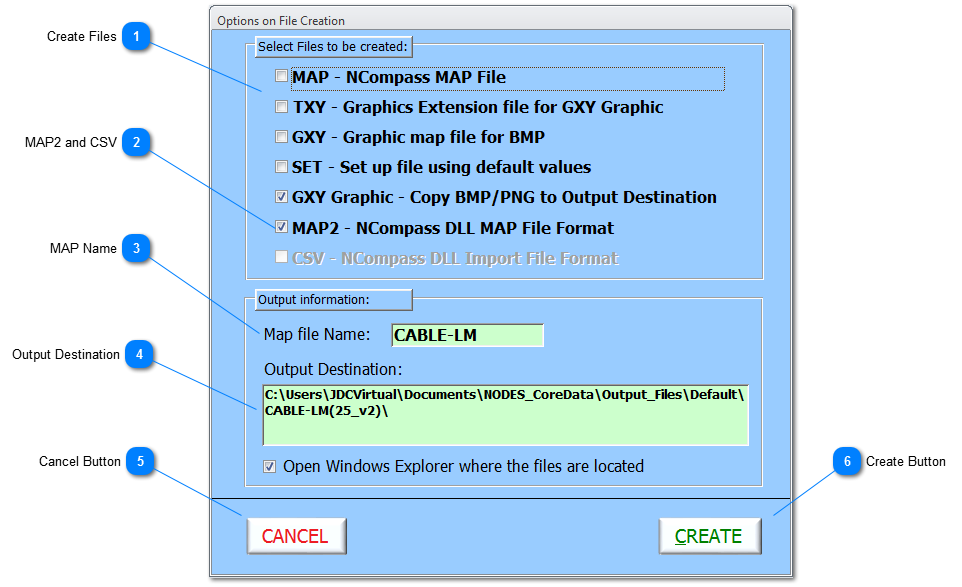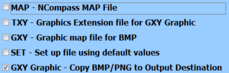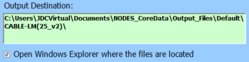Test files are only needed if NODES™ is not hosted on the Analyzer's CC.
Once the test files have been created, they can then be transferred to the Ncompass™ system to allow testing to begin. For pre-Super IFDIS software, the files should be cut and pasted into the C:\Ncompass directory and for Super IFDIS software, these files should be cut and pasted in the Map Name folder in the folder structure \TestPrograms
 Create Files Each type of output file required by the Legacy Ncompass™ software is listed with a check box to select whether to create the file or not. It is highly recommended that files are created in groups and not individually.
|
 MAP2 and CSV In support of the newer NODES™ software Post Ver1.323. As a default this option is checked to create a MAP2 file in csv format; this file is used as a baseline for all current applications. The CSV - Ncompass DLL Import Format is a future feature to export data from NODES™, to the same format as used to import a UUT.
|
 MAP Name Option to change the Map Name which forms part of the file name for all the created files destined for the output.
|
 Output Destination Provides the User with the path to the output destination of the testing files. This path is fixed and is created based on the location of NODES™, the assigned \Output_Files directory, the sub-directory based on the name of the current dataset and finally the Map Name; additionally, the version number of test files created to date will be shown in brackets. For example \Default\DEMOBOX(1_v2) means the first set of test files for this Map Name held in the Dataset called Default; the v2 indicates the version the file formats are in.
The checkbox allows the User to decided whether to open the folder location after the files have been created.
|
 Cancel Button Select to cancel this function without creating any files at all.
|
 Create Button Select to confirm the function to create Test Files. This function also includes error checking of the raw data held in NODES™, access to output destination and test file structure. Once the test files have been created; if the checkbox has been selected. the folder will open where the Test Files have been created.
|