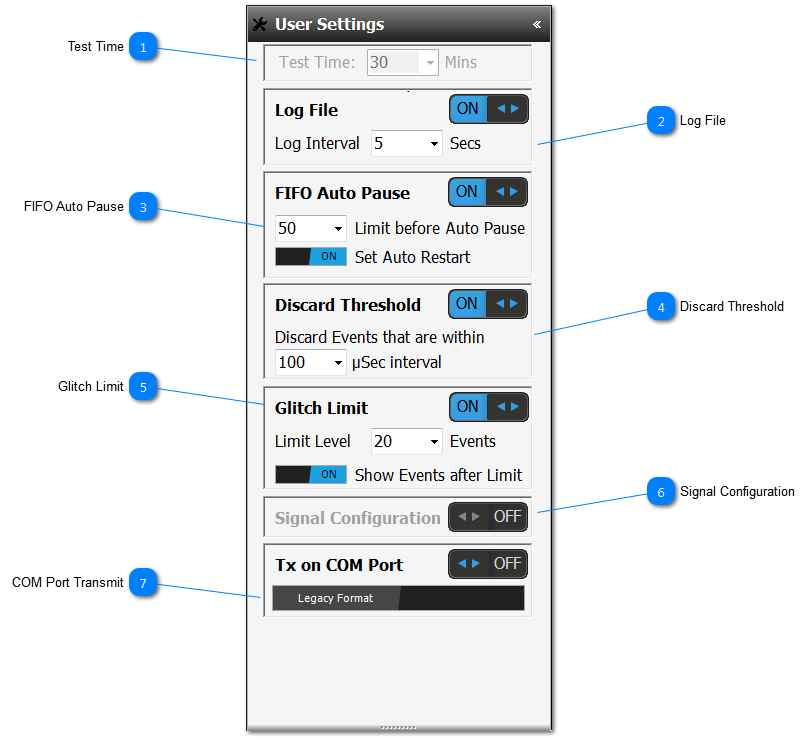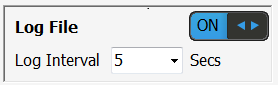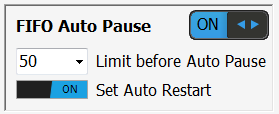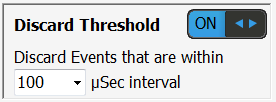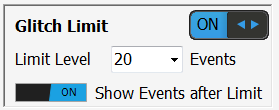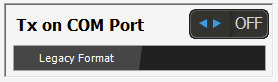Test Time Set Test Time. Currently this parameter is not dynamically changeable.
|
 Log File The results and User actions can be logged directly to a text log file which can be located in the TestPrograms folder. This option can be toggled ON/OFF and the period of logging the data to the text file changed depending on test circumstances. Default is ON and set to 5secs, as shown. |
 FIFO Auto Pause The Events are detected and captured as a far faster rate than the GUI can respond to and so for performance reasons the results are validated and stored in a FIFO (First-in First-out data-collection). When the GUI gets time, then the FIFO is emptied and the results displayed accordingly. However, in some testing circumstances, the Events can be overwhelming and the system can get into a locked scenario; this is very rare. Therefore, this FIFO option allows the User to set the limit at which Events are no longer added to the FIFO and the test paused. The sub-option is whether or not the testing is automatically restarted once the FIFO has been cleared.
|
 Discard Threshold Most intermittent faults are a combination of multiple Events. For a single intermittent fault there could be up to 10-20 events being detected and isolated for the same test point. To prevent the GUI getting overwhelmed, this Discard feature allows the User to set the threshold in which subsequent events on the same test point, within the time parameter set, will get ignored. The example shown is the default, and it means that any event, after the initial event has been recorded, within 100uSec of being detected and isolated on the same test point as the initial test point, will then be ignored.
|
 Glitch Limit The Glitch Limit is a threshold by which if a test point has a number of Events that exceeds this value, then that test point will be isolated from the Neural Network. The Glitch Limit can be switched ON/OFF and a value set if it is set ON. The sub-option, allows the User to decide if events detected on an isolated test point, as to whether the GUI will display these Events; a reason for this phenomenon is if the said test point is part of an intermittent short event.
|
 Signal Configuration Special fit IFD™ Technology modules may be fitted with a Signal Module. This module produces certain signals on defined output pins, that allows a collaborative computer to synchronise result data. If the modules are not fitted, then this option is disabled, as shown. If fitted, then the option by default is switched ON. For more details on this option, contact your Distributor.
|
 COM Port Transmit An option that allows the User to determine if the Event data is transmitted on to the COM Port (if Open). The sub-option allows the data output format to be either Legacy or CSV.
For details on the Legacy format contact you distributor.
CSV Format is as follows: $TEST:TestCmd,DTG,TP#,NOMEN,NODE,EVENTCOUNT,STIM,SENS!
TestCmd = IFD_Event or IFD_GEvent
DTG = Date Time Group in the format yyyy-MM-dd HH:mm:ss.ffff
TP# = The Test Point number (base-1)
NOMEN = The nomenclature of the test point
NODE = The node number the test point belongs to (base-1)
EVENTCOUNT = The count of events including this one
STIM = Percent as a decimal value (Single) of Stimulus Drive
SENS = Percent as a decimal value (Single) of the Sensitivity
|
Made with help of Dr.Explain
|