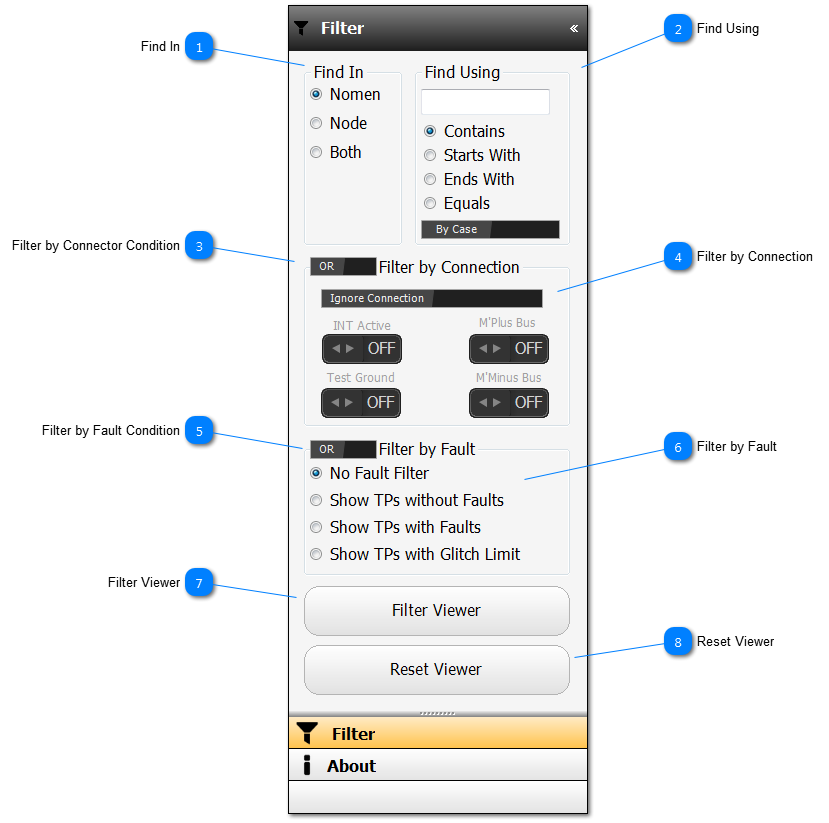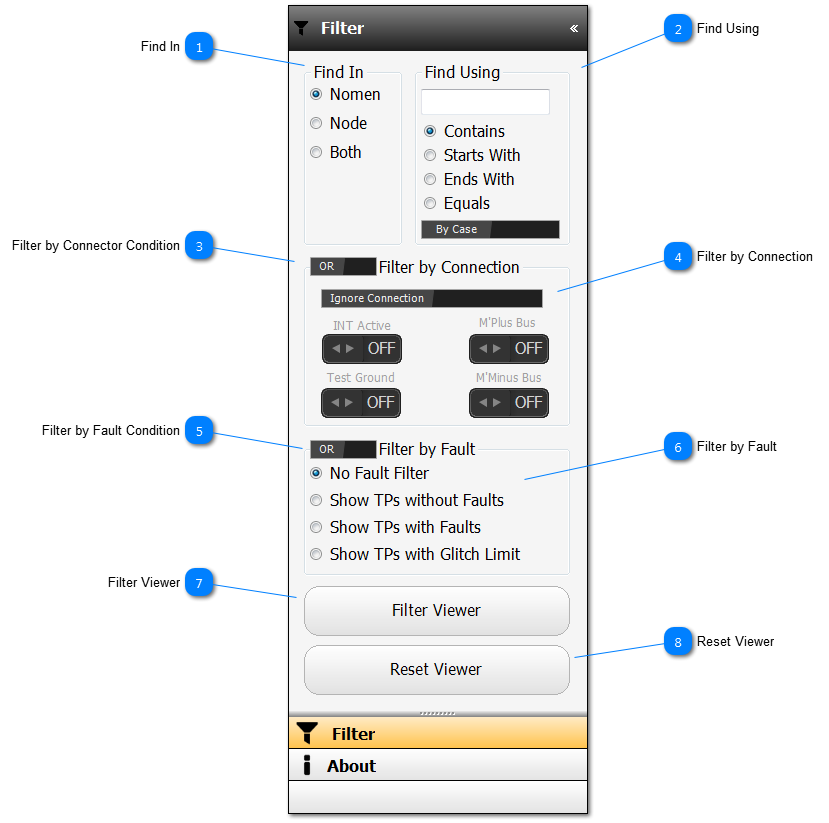Find In Using the text enter in the field Find Using, select which text field the filter should be applied to.
|
 Find Using Enter the text to be applied in the filter, and select the radio buttons as to the conditions in which it needs to be applied, including By Case.
|
 Filter by Connector Condition Select whether the Filter by Connector is applied as an OR condition or AND condition.
|
 Filter by Connection Select the filter options with relation to the current connection of a TP that should be applied to the filter.
|
 Filter by Fault Condition Select whether the Filter by Fault is applied as an OR condition or AND condition.
|
 Filter by Fault Select the filter options with relation to the current Event status of a TP that should be applied to the filter.
|
 Filter Viewer Click to apply the filter to the viewer.
|
 Reset Viewer Click to reset the viewer back to Show All Test Points, and reset the filter options back to the default positions.
|
Made with help of Dr.Explain
|