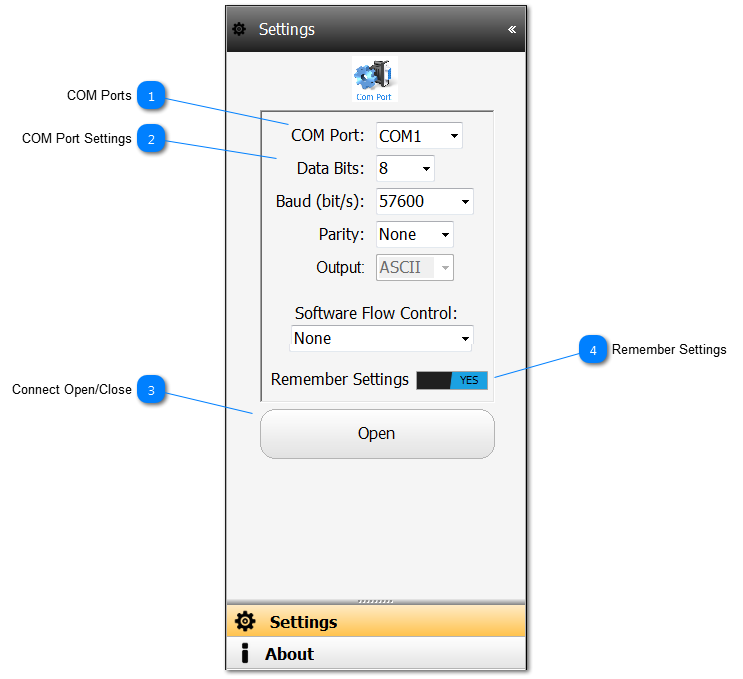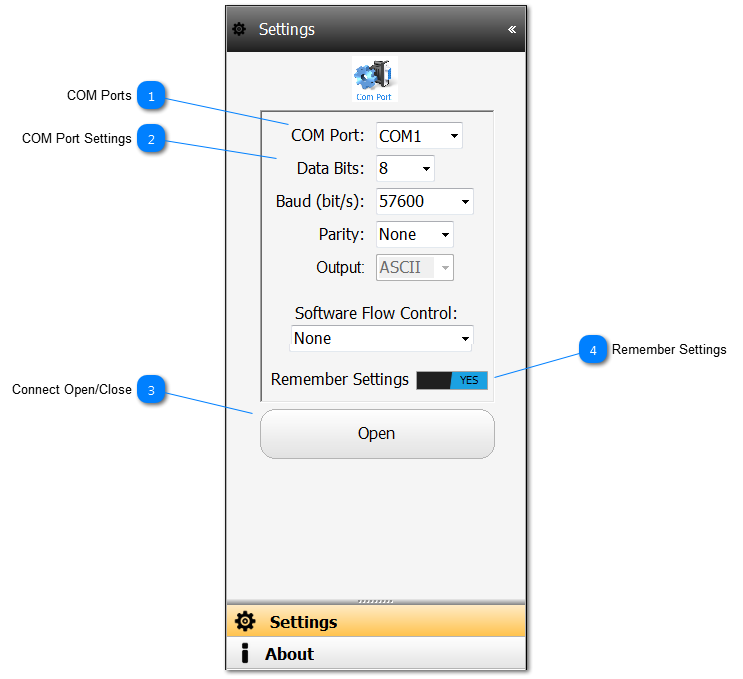COM Ports On start, this COM Port Monitor will assess the COM Ports available and list them in the dropdown.
|
 COM Port Settings Use the various fields to setup the COM Port as required.
Note that Output is fixed as ASCII for all applications that use this COM Port Monitor.
|
 Connect Open/Close Set the international COM Port settings and then click the Open button to connect. Once connected, the Open button will change to Close.
|
 Remember Settings Set to Yes, to ensure that the settings applied are saved.
|
Made with help of Dr.Explain
|