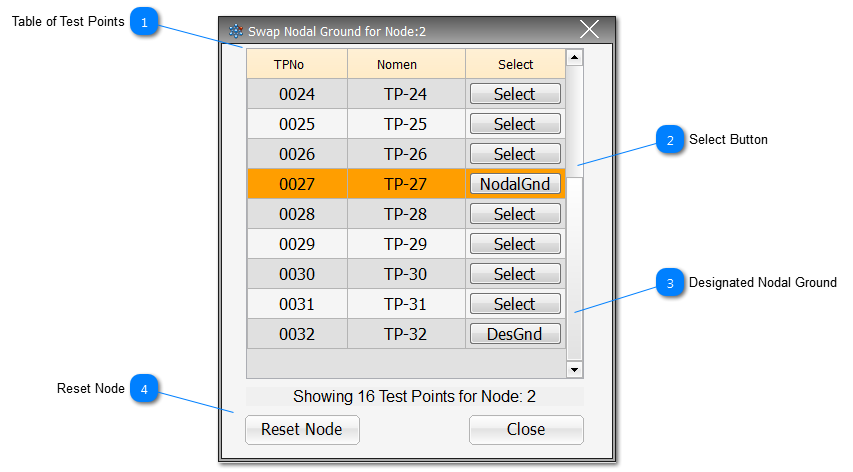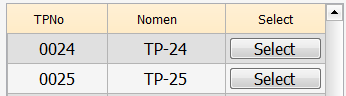There are instances during Intermittence Testing, when being able to swap the designated Nodal Ground from the original one specified in the UUT Map File to another Test Point on the same node, can prove to be quite a useful diagnostic tool. In particular, if Events keep triggering on multiple Test Points on a particular node, at the same time (shown by the word Multiple in the Grid View status column), it could be that the intermittence fault is actually on the Nodal Ground itself. To establish whether this is a possibility, double-click on any Test Point on the offending node in any of the views available to bring up the Test Point Data Display. From this display, click on the Swap Gnd button. Navigate the list of Test Point for the associated Node, and select an alternative Nodal Ground.
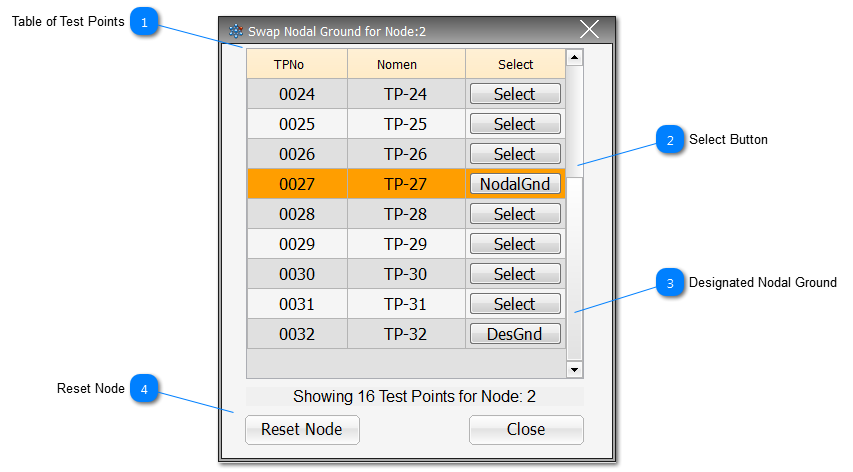
 Table of Test Points When the Swap Nodal Ground popup opens, it will show all the TPs for a specific nodal value. If its the first time it has been opened, then Select column will show Select buttons for all the active Test Points, and a NodalGnd button for the designated Nodal Ground for the indicated Node. Select any of the Test Points in the list to become the new Nodal Ground, and then when it has been selected, it will show as NodalGnd button, and the original Nodal Ground will show as DesGnd.
|
 Select Button Select to make a TP the new Nodal Ground.
|
 Designated Nodal Ground Once another TP has been selected as the new Nodal Ground, then the original Nodal Ground, as defined in the UUT Map File, shows as DesGnd.
Other button nomenclature are AltGnd, FixGnd, ExtraGnd and Never; the last 3 of these designations cannot be changed.
|
 Reset Node Reset Node button will revert the designated Node back to the configuration set out in the UUT Map File.
|
Made with help of Dr.Explain
|