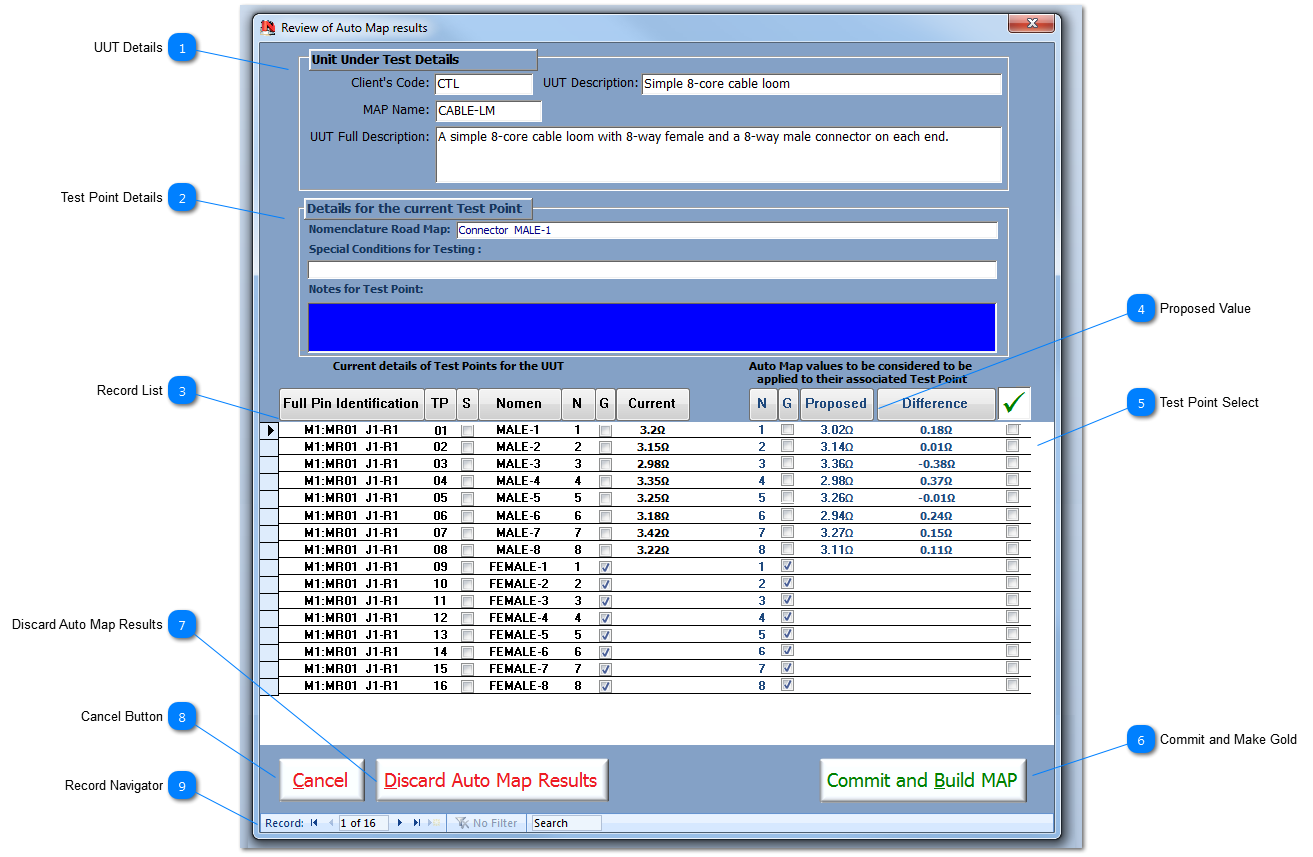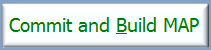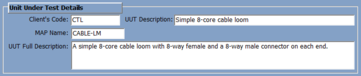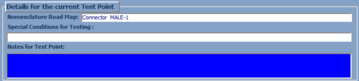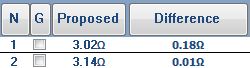Once the AutoMap™ process has been successfully completed, either in real or simulated mode, the AutoMap Review form will be displayed, as shown below. This form allows the User to review the Map File details collected by AutoMap and compare these details with the currently held TP details.
 UUT Details Basic details of the current UUT being reviewed.
|
 Test Point Details This section shows the details for the specific Test Point selected in the record list below.
|
 Record List This record list displays all the Test Points for the UUT and the current values for Node, Nodal Ground and Continuity. Click on the buttons above each field to sort the adjacent field; this alternates between ascending and descending sort order on each press of the button.
|
 Proposed Value These fields display the proposed value for Node, Nodal Ground and Continuity as measured by AutoMap. The difference is calculated by [current value] - [proposed value]
Note that the colour displayed in no way refers to whether the value is a good or bad value.
|
 Test Point Select Each Test Point can be individually selected for committing to the Map file. This allows known rogue measurements to be ignored while appropriate 'good' Map values can be committed. This method allows the User to speed up subsequent AutoMap actions (Test Points that have already assigned can be selected to be ignored on subsequent runs of AutoMap), and so the activity of debugging a UUT or an IA will be significantly improved. These assigned map values are applied to the default Continuity Test Profile called: "Con-Default"
- Selection of all test points can be carried by clicking on the Tick button.
- Deselect of all the test points can be carried out by clicking on the Cross button.
- Each test point can be selected and deselected by clicking on the assigned checkbox.
|
 Commit and Make Gold If the User is content with the proposed values as displayed, then these values can then be applied the UUT Test Points. Click on the Commit and Build MAP button will assign all the proposed values selected to the relevant Test Points; these values can be subsequently edited by specific Test Point in the Test Point Add/Edit form. If AutoMap was run in simulated mode, the review form will be closed and the values will be deleted and they will NOT be applied to the UUT Test Points.
|
 Discard Auto Map Results Click to discard the current AutoMap results for the current UUT; this selection will also close the Review form.
|
 Cancel Button Click to close and cancel the AutoMap process.
|
 Record Navigator Use the standard navigation tool to move, filter or search the Test Point recordset.
|
Made with help of Dr.Explain
|