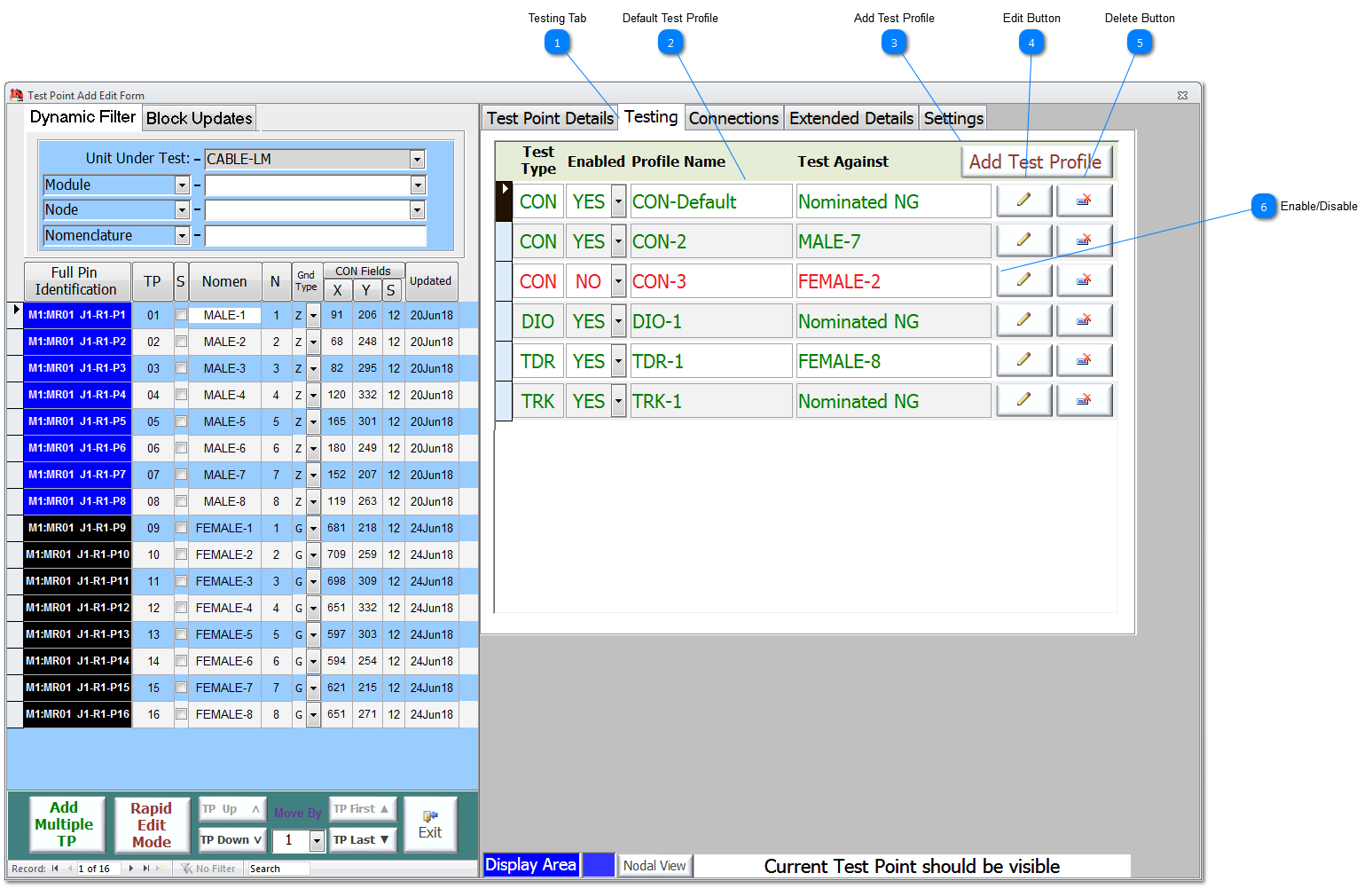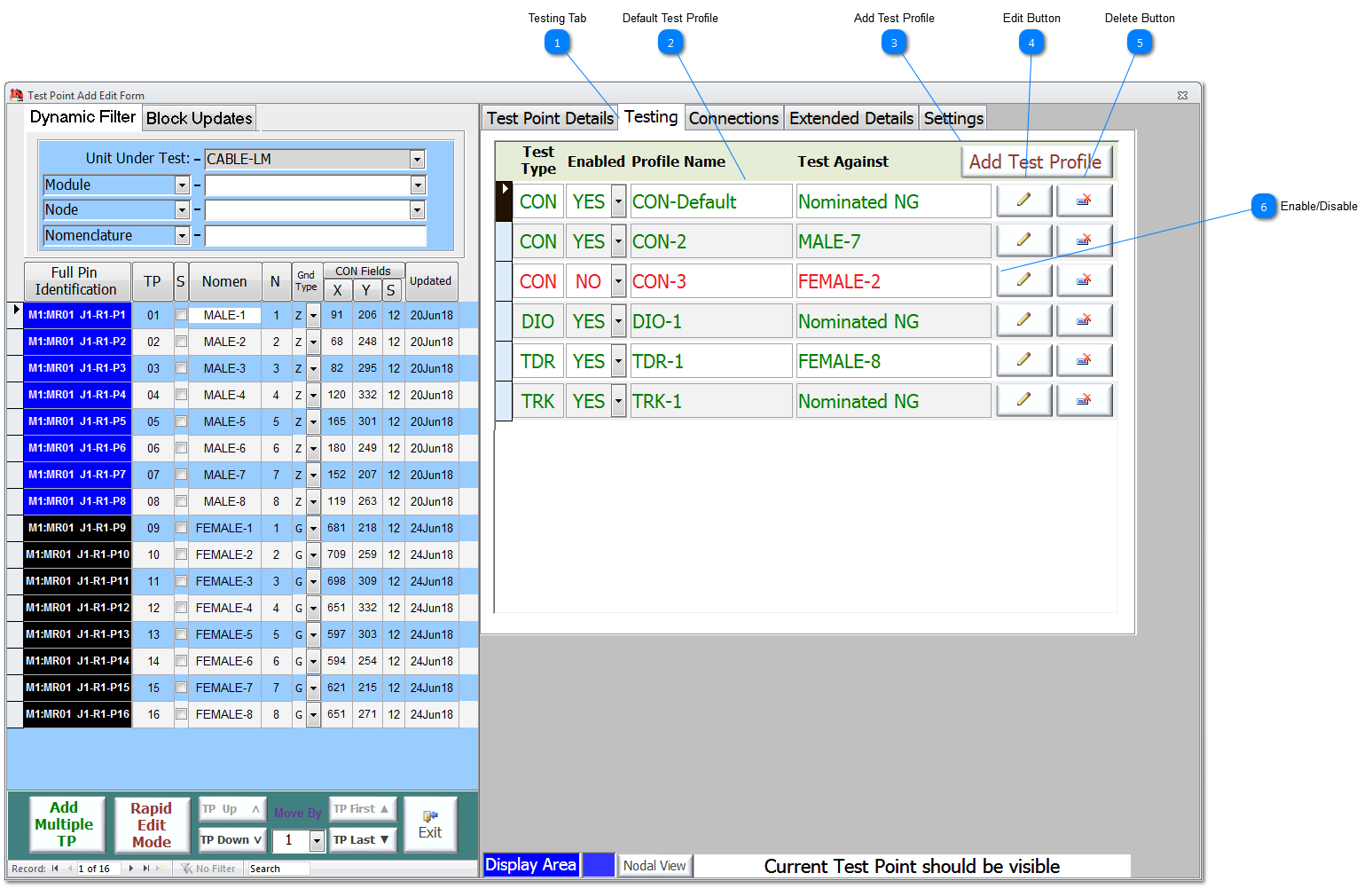Testing Tab Each TP can have multiple Test Profiles. Test Profiles can be added/editted via the Testing Tab on the Test Point Add/Edit form. For more details see Test Profiles. |
 Default Test Profile Each TP has at least one test profile as a default profile that cannot be deleted or disabled by the User; this profile is called CON-Default and it is used in the baseline Continuity test.
If the TP is a Nodal Ground, then the CON-Default is automatically disabled.
|
 Add Test Profile To add a new Test Profile for this TP, click on the Add Test Profile button.
|
 Edit Button To Edit a Test Profile, click on the edit button (shown as a pencil) adjacent to the relevant Test Profile.
|
 Delete Button To Delete a Test Profile, click on the delete button (shown as a record delete symbol) adjacent to the relevant Test Profile.
|
 Enable/Disable A Test Profile can be Enabled or Disabled from this summary form by using the dropdown and selecting Yes/No accordingly.
If the Test Profile is enabled then is show in green text and if disabled then it is shown in red text.
|
Made with help of Dr.Explain
|