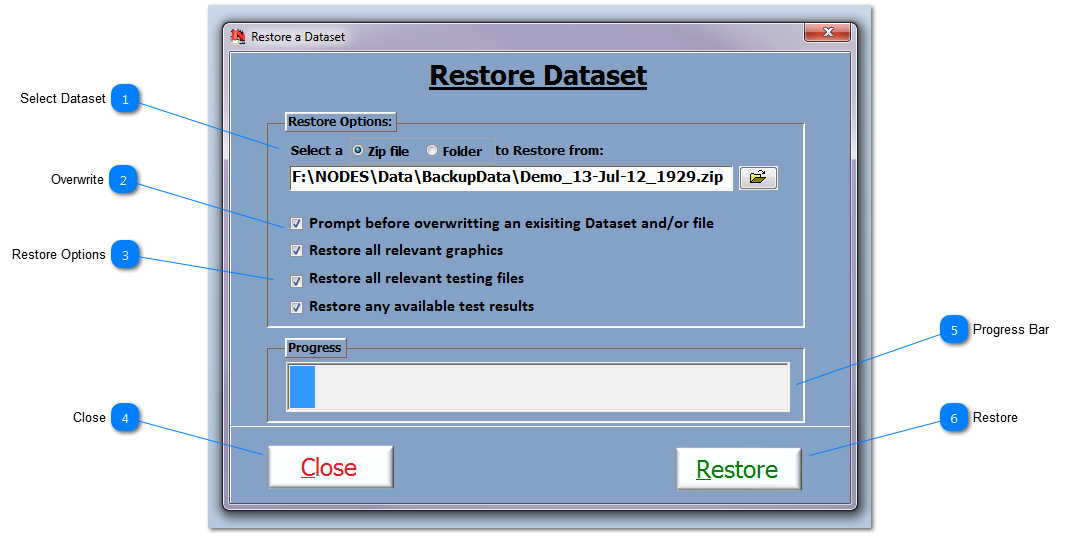Select Dataset Select a Dataset to Restore from. Select from either a .zip file or a folder, and then use the Open Dialog button to navigate and file the required file/folder.
|
 Overwrite Check to ensure that the Restore process prompts the User before overwriting any Dataset and/or file/s.
|
 Restore Options Check the options required for Restore. Each option selected will be Restored from the selected folder/file and each file copied to the relevant folders from within the NODES™ software folder structure.
 Unless the Overwrite check is made, all folders and files relevant to the Restore process will be overwritten without prompt. |
 Close Click to Close the Dataset Restore form
|
 Progress Bar When a Dataset is being restored, the Progress Bar will show the percentage undertake at any one time.
|
 Restore Once all the relevant restore options have been set and/or selected, press the Restore button to perform the restore.
|
Made with help of Dr.Explain
|