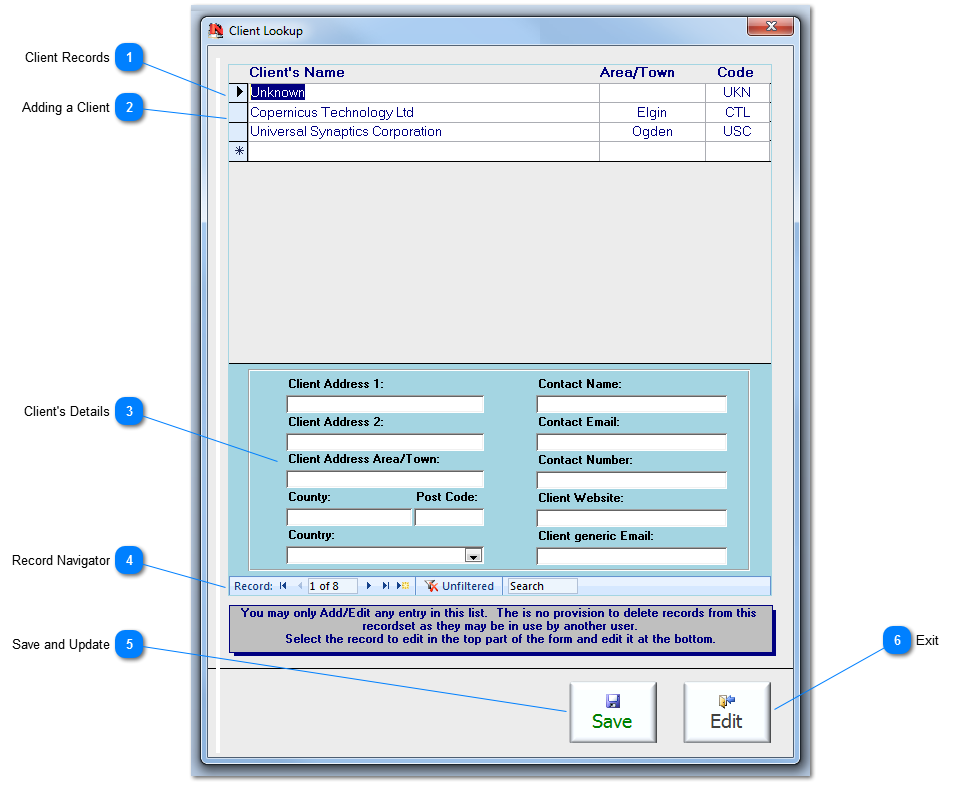Client Records Navigate to each Client record by clicking within the row of the listed Clients. On selection, the Client's details will be displayed in the panel below and they will then be available for editing. Right-hand clicking within the rows will display the shortcut-menu which will allow sort, filter, cut & paste, add and delete functions. Records cannot be deleted because they may be referenced by the current or another dataset.
|
 Adding a Client Click in a row adjacent to the star to add a new record. Client's Name and Code are mandatory fields.
|
 Client's Details Enter the Client's details. None of these fields are required.
|
 Record Navigator Use the standard navigation tool to move, filter or search the Client recordset.
|
 Save and Update Save changes to a client's records and update the form that called this popup.
|
 Exit Click to save changes to the current record and close the Client Lookup. This will return the User to the original calling form.
|
Made with help of Dr.Explain
|