NI-Max
Configuring Your Ethernet Device in MAX
Open NI-Max which should be installed on the IFD™ system as a default installation.
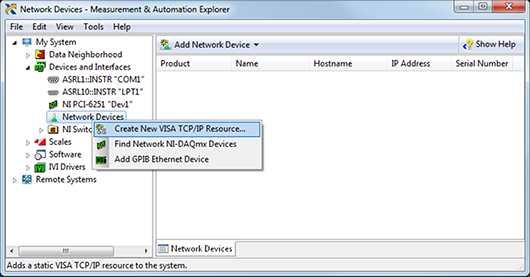
At this point, MAX should be open with the My System tree expanded. Next, expand Devices and Interfaces and right-click on Network Devices.
Note that a Create New VISA TCP/IP Resource... button has appeared.
Left-click this button to continue creating the new VISA resource for your instrument.
Creating a New VISA Resource in MAX
You then need to choose either VXI-11 LAN Instrument or Raw Socket. Raw Socket lets you communicate with an Ethernet device over a specific port number.
VXI-11 LAN Instrument is used for instruments that conform to the VXI-11 LAN Instrument specification.
If you are using a VXI-11 LAN instrument, you have the option to:
-
Search your network for that device (first radio button: Auto-detect) or
-
Add it by IP address (second radio button: Manual entry)
-
If you select Raw Socket, you have the choice of entering an IP address and port number (third radio button).
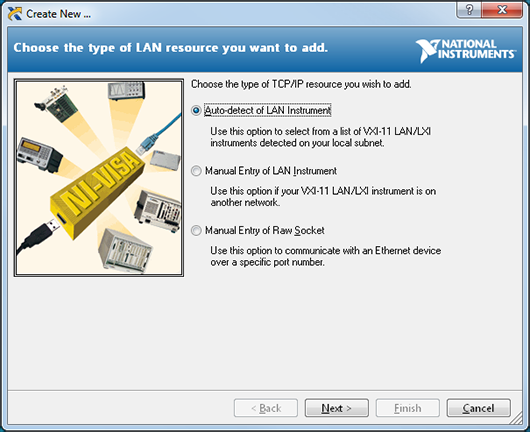
Choosing VXI-11 or Raw Socket
Once you input the required information for your particular instrument, you then have a new VISA TCP/IP Resource added in MAX. You can use the Communicate with Instrument tool to test the communication with your device. Simply send any command the device should recognize, and see if you get the appropriate response in return. If not, you may have entered the Set Up information incorrectly or your instrument may not be working properly.
When you have completed your configuration and verified communication with the instrument, you need a fast way to progress from interactive mode to programming mode so you can immediately begin writing your tests without a tedious transition process. The best way to achieve this is by using instrument drivers.
For more detailed information follow this link http://www.ni.com/getting-started/set-up-hardware