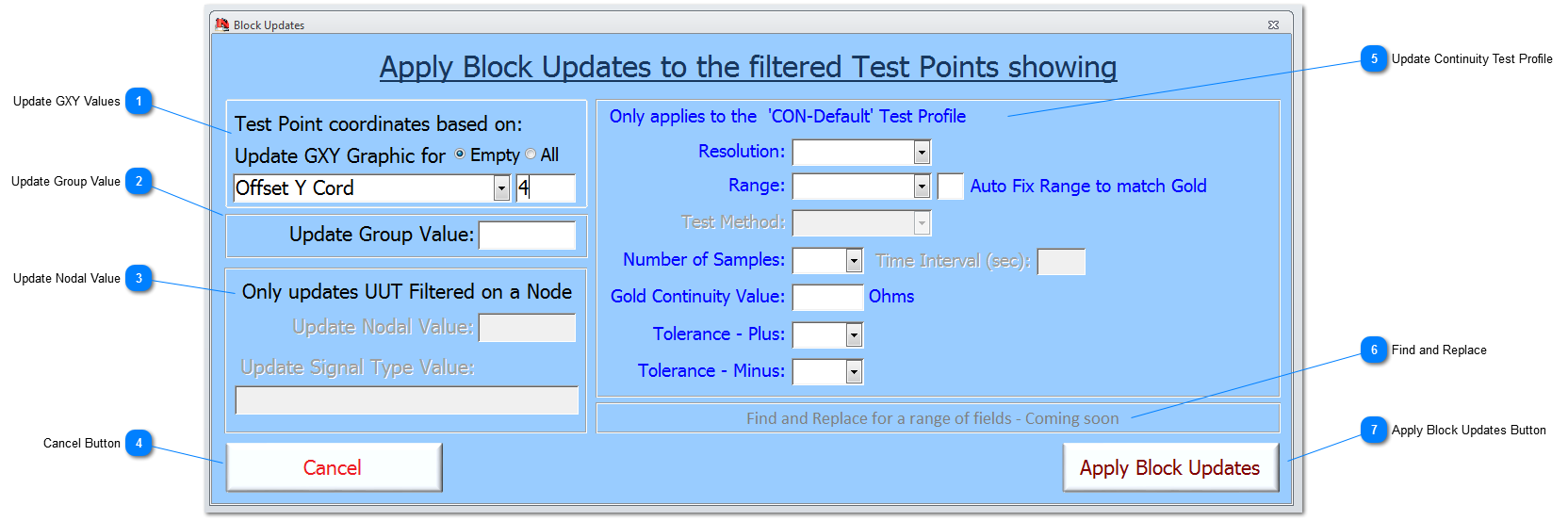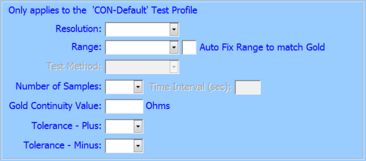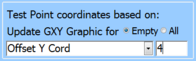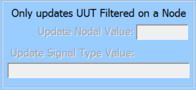Use the Dynamic filter to select a defined group of Test points and then apply the values entered in the Block Update fields shown. Warnings are provided if there is no Dynamic filter applied, because this would mean that the Block Updates would be applied to all the Test Points for the UUT.
Warning - Block Updates cannot be undone.
 Update GXY Values The GXY values can be updated in a number of different ways:
-
They can be cleared by selecting 'Clear', which will clear each on the entries for the coordinates and pin size. -
Updating the pin size by selecting 'New Pin Size', and entering a value in the adjacent field. -
Each of the coordinates X or Y can be update individually by selecting 'New X Cord' or 'New Y Cord', and entering a value in the adjacent field. -
Each of the coordinates X or Y can be update changed with an offset by selecting 'Offset X Cord' or 'Offset Y Cord', and entering a value in the adjacent field. -
Each of the TPs selected can can be aligned to the top most, bottom most, left most and right most 'Align X etc...'. -
Finally, selecting either of the Default GXY graphic names will update the X, Y coordinates and associated pin size to the values held by NODES™ for the graphic name selected.
The update will be applied to the sub-group of the Dynamic filtered Test Points, by selecting either Empty, which will only include those coordinates that have no values, or All which will update the whole of the Dynamically filtered Test Points.
|
 Update Group Value Enter a new Group value to apply to the dynamically filtered Test Points (number entry).
|
 Update Nodal Value Enter a new Nodal value to apply to the dynamically filtered Test Points (number entry).
|
 Cancel Button Click to Cancel the Block Updates operation.
|
 Update Continuity Test Profile Enter the new values in the fields and apply them to the dynamically filtered Test Points; these values are all assigned to the Default Test Profile called CON-Default for the selected TPs.
|
 Find and Replace The ability to find and replace text in different fields is coming soon.
|
 Apply Block Updates Button Click to apply the selected Block Updates to the dynamically filtered Test Points. Before the update proceeds, the current and new Test Point data has to be validated.
A warning will be provided to the User if the Test Points have not been filtered.
 The Block Update operation cannot be undone! The Block Update operation cannot be undone! |
Made with help of Dr.Explain
|