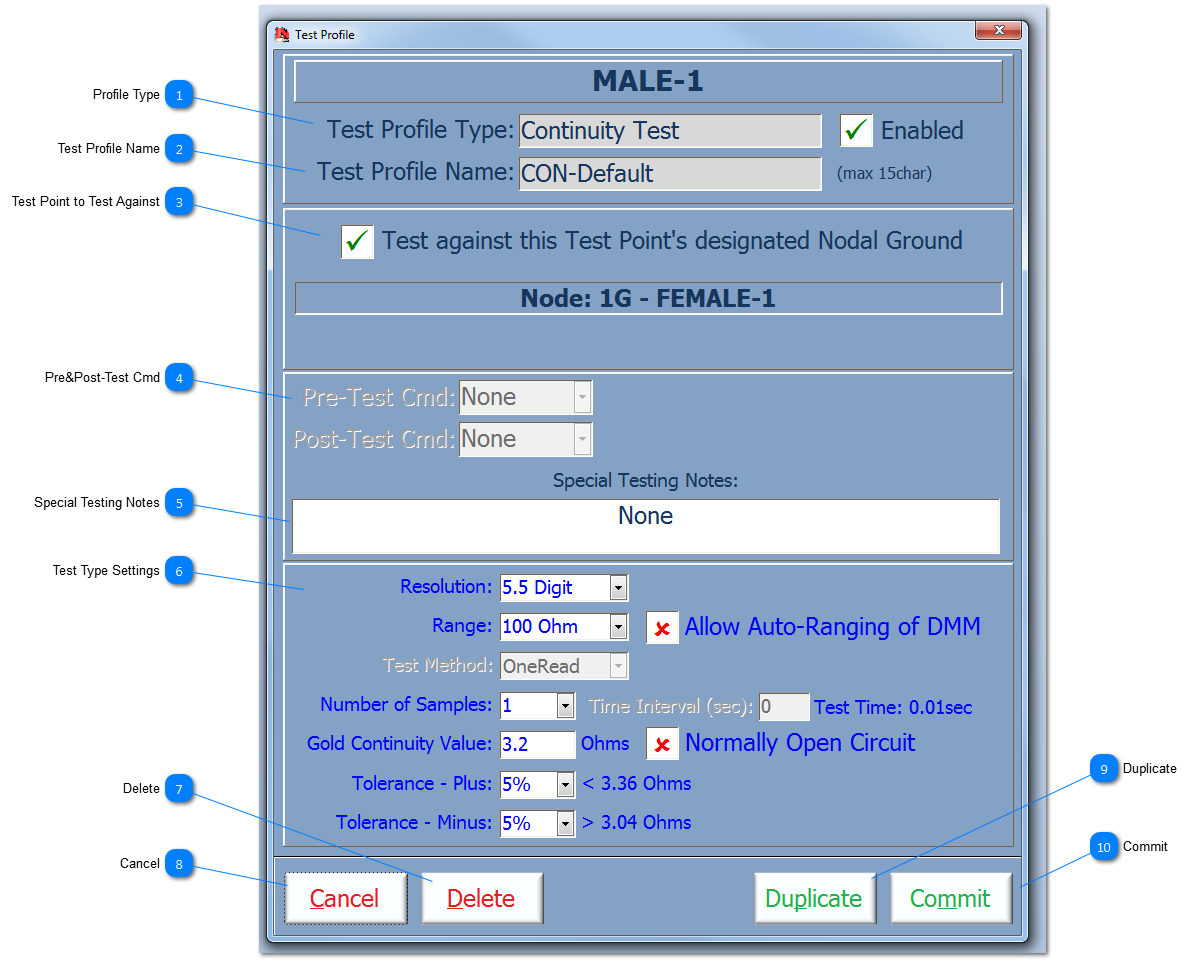Test Profile - Common Fields
 Profile Type Displays the Test Profile Type. On creating a new Test Profile this field is a dropdown and it allows the User to select from Continuity Test, Tracker Test, SSTDR Test.
The Default Test Profile Type is 'Continuity Test'. With the exception of the Default Test Profile, the Check button allows the User to Enable/Disable the Test Profile.
|
 Test Profile Name A unique name (max 15 characters) for the Test Profile has to be entered here. The name is used for quickly identifying the profile for selection a testing profile within a multiple testing profile situation, or within the test results themselves. The default Continuity profile is always named: CON-Default and it cannot be changed by the User. Newly added or duplicated test profiles automatically assigned a name that starts with the Test Type and the next number in the test profile sequence ie CON-2; the User can change this name at any stage.
|
 Test Point to Test Against The Con-Default Test Profile always forces the default Continuity Test to be carried out with the designated nodal ground as the second test point.
However, a Test Point can have other Test Profiles assigned to it and it can be set to test against other Test Points within the whole nodal architecture.
By un-checking the green tick, the User is able to select other Test Points; a List View and a GXY View of all the TPs can also be used to select an alternative TP for testing against.
This function is useful for testing a TP against a known problem ie chaffing of a cable shield against another nodal path.
|
 Pre&Post-Test Cmd To allow the User to orchestrate a full test procedure, there is an ability to carry out Pre & Post test commands. These commands range from a simple message box to a command string to allow control of a Smart ITA.
Select from the dropdowns provided, shown below, and then enter the extra information to the adjacent field.
|
 Special Testing Notes Special Testing Notes is provide for the User to add note that pertain to specific test instructions for the current Test Profile.
These instruction might be, for example, to ensure environmental stress is applied during the test, or that a specific switch needs to be in a particular position.
|
 Test Type Settings Depending on the Test Type being added or edited, will determine the fields that are shown. In this example, the settings for the DMM in continuity mode are available for editing.
Test Type that are available are:
|
 Delete Click the Delete button to completely delete a Test Profile; please note that this action cannot be undone!
Con-Default Test Profiles cannot be deleted or disabled.
|
 Cancel The Test Profile can be edited and not committed; if the Cancel button is selected, all changes will be undone and the form will be closed.
|
 Duplicate A easy way to add more Test Profiles is to open an existing profile for editing and then duplicate it.
All fields are duplicate completely with the exception of the Test Profile Name (needs to be a unique name) and the newly created profile will not be added until the Commit button has been selected.
|
 Commit Click the Commit button to fully accept and save the changes made to the Test Profile.
|
Made with help of Dr.Explain
|