GXY Viewer
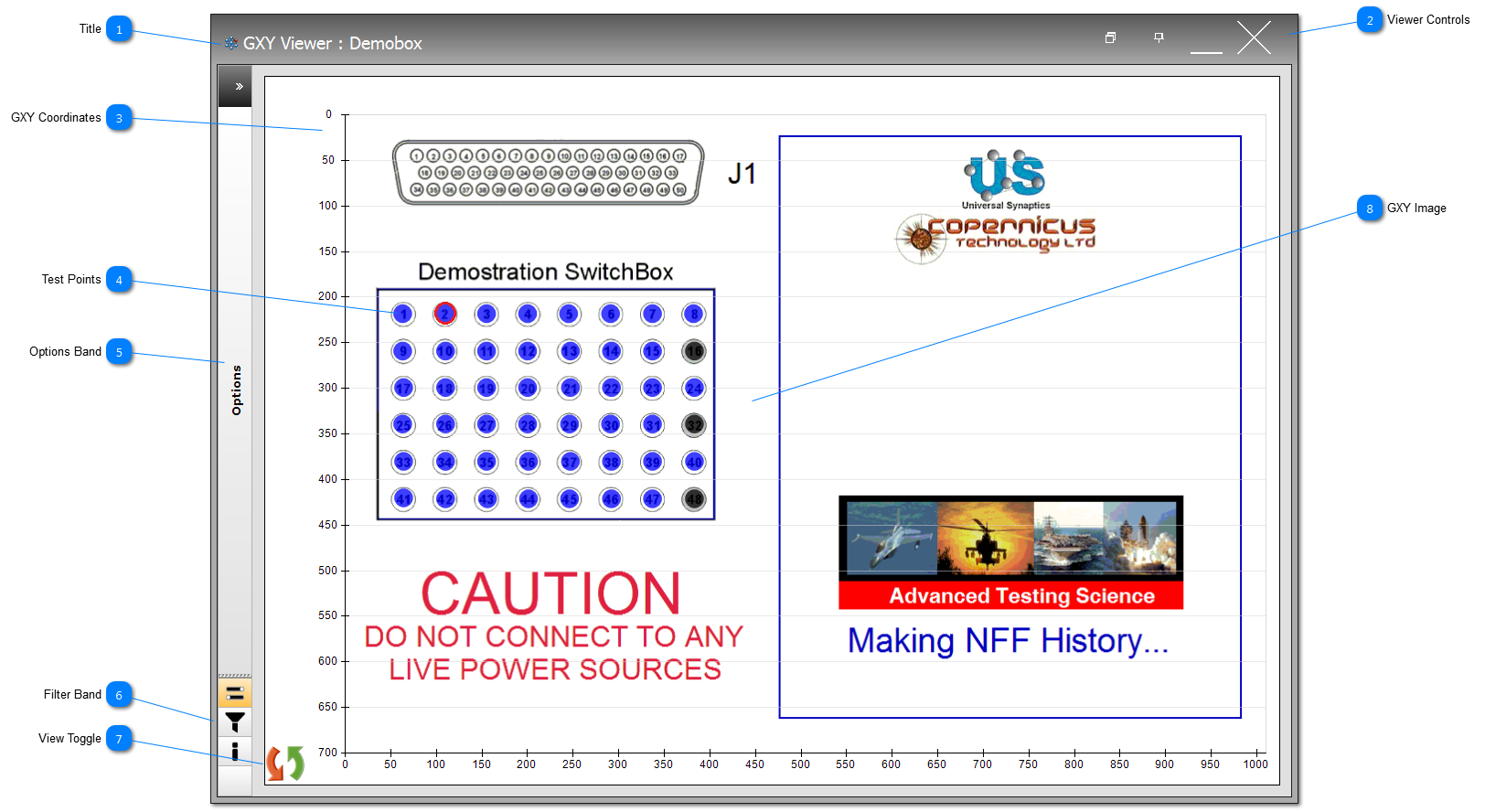
 All TPs that have been mapped onto the GXY using the Test Point Add/Edit will be shown on the GXY.
The TPs can be represented as various shapes, sizes and colours; see Definitions and Categories of Test Points.
TPs can be clicked to provide different interactions included, popup forms to control TP testing or to get additional test point information.
If the TP is bound by a red line this indicates it was the last TP to have an Event (Intermittence Testing) or Fault (P2P Testing).
|
|
The GXY Viewer has a number of display options provided by the Options Band.
|
|
Filter the test points displayed using the Filter Band.
|
 The GXY graphic is used to navigate the UUT's map, and represent the UUT's map in a more user-friendly environment. See UUT Graphics for more information.
|