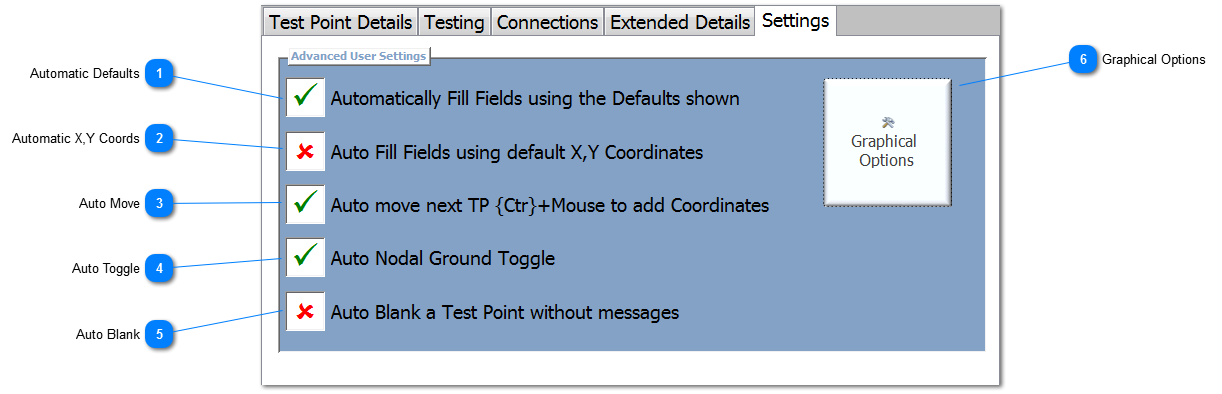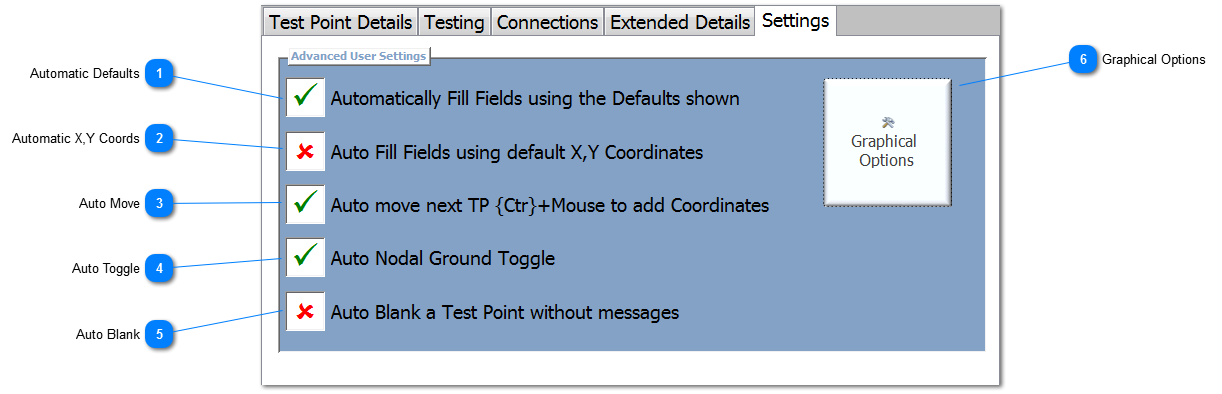Automatic Defaults Check this option to automatically fill the fields for each TP using the default values entered on this tab.
|
 Automatic X,Y Coords Check this option to automatically fill the X and Y coordinates using the default GXY graphic coordinates.
|
 Auto Move If the X,Y coordinates are empty whilst this options is checked and the Ctl key is pressed, then NODES™ will automatically advance to the next TP. This is useful when all the TPs have been entered except for the coordinates. The User would then be able to move through the TP adding the coordinates using the cross-hair cursor over the GXY graphic.
|
 Auto Toggle Selecting a Nodal Ground is made easier by checking this option. If this option is selected then the Nodal Ground is swapped as follows: select a TP and then click the Auto Make GND button. Automatically, the selected TP becomes the Nodal Ground, and the once designated Nodal Ground becomes a TP.
|
 Auto Blank Some UUT may need one or multiple Blank TPs. To skip or Blank a TP, click on the Skip TP button on the Test Point Details tab. To automatically set the TP to a Blank without having a popup message, check this option.
|
 Graphical Options |
Made with help of Dr.Explain
|