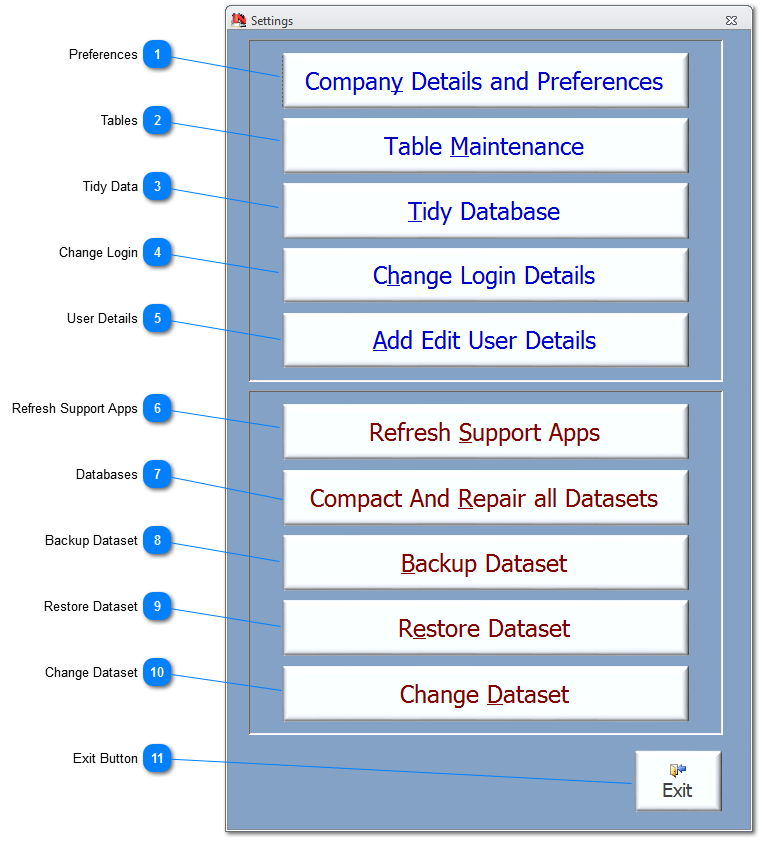Preferences -
Enter the Company Details. This is a User option which can be selected for use in certain reports. -
Change Preferences to alter certain features and defaults of the NODES™ software. -
Enter Company References for report footers, eg to align with QA manuals. -
-
-
|
 Tables Click to navigate to a summary of tables that are used within NODES™ for specific dropdowns. These tables can be maintained using this feature, with certain tables allowing add/edit capabilities to allow the User-defined entries.
|
 Tidy Data A single click of this button tidies the data tables within the current Dataset as defined by the author of NODES™. This operation is carried out during each Login and after a change of the Dataset.
|
 Change Login User can change their Login Details.
|
 User Details Click to navigate to User Add/Edit form and show all users assigned to using NODES™. Details include authorisations to carry out certain activities within NODES™. Users are not authorised to change their own details.
|
 Refresh Support Apps Allows the User to refresh connections to NODES™ support apps. There is an option to either Refresh or Shutdown all support apps; only use the latter of these options, if a support app continues to not respond. Support apps include, Intermittence Testing, P2P Testing, LogScope™, SSTDR and Tracker.
No data will be lost by any operation carried out using this facility.
|
 Databases Click to compact and repair all databases referenced by NODES™.
|
 Backup Dataset Backup Dataset allows the User to backup specific Datasets. The file name of the backup file will be fixed and will reflect the current file name, the User's initials and the time and date of backup. Location of the backup dataset can be selected by the User.
|
 Restore Dataset Restore Dataset allows a User to import or Restore from a dataset backed up from this or a satellite NODES™ run system.
|
 Change Dataset Click to connect to another Dataset. Datasets are held in the \NODES\Data folder. Any .mdb file held in this folder and prefixed NODES_Data_{name}.mdb will be displayed in the dropdown list on the Login form. See Login for more details on how to change datasets. |
 Exit Button Click to close the Settings form.
|
Made with help of Dr.Explain
|